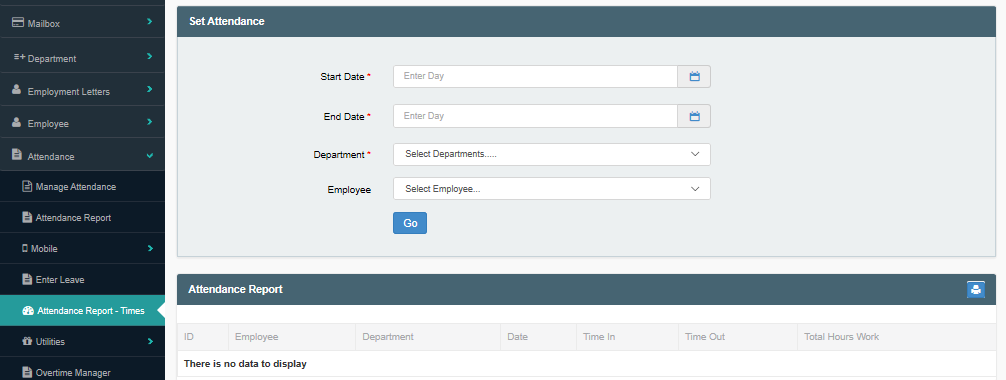
Image 1- Set Attendance page
The Attendance Report-Times is for the revision of attendance times. To view the attendance over a period of time, selected a range of date by first selecting the beginning date in the range in the drop down calendar of the Start Date. Click on the Start Date field to open the calendar.
To select the end date click on the End Date field and select the end of the date range from the drop down calendar that will appear.
Finally, select the department that report will be generated for. Do so by clicking on the Department field and choosing the needed department from the department options that will appear.
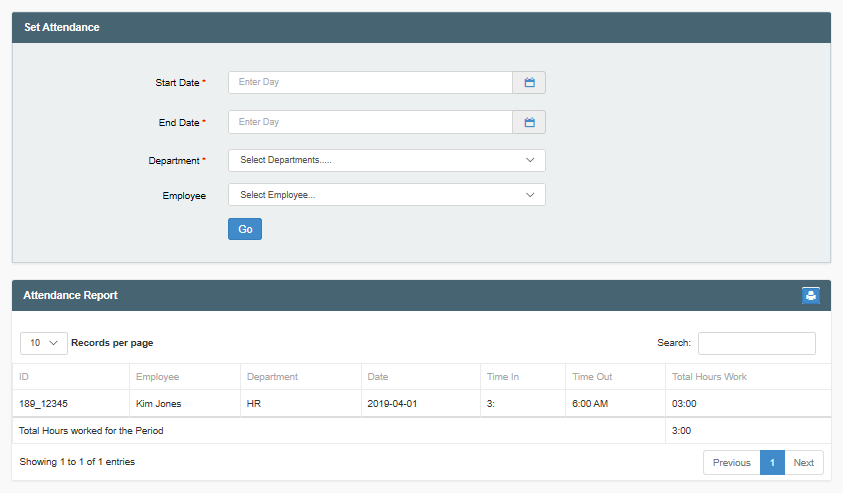
Image 2- HR Department Attendance Report
No changes can be made to the times here, but the report can be printed. To print the report click on the blue print icon in the upper left corner of Attendance Report Table.
This report will solely generate times data.