Employee Letters- Employer
When an employee generates an employment letter request from the employee portal, those request show up here, in the company admin account. To locate this page, click on Employment Letters in the tab on the left and then on Manage Letters. As shown in this image below:
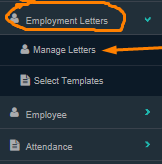
Once on the manage letters page, note the letter to be reviewed and scroll to the right hand side of the page to select it. to view the request click on the blue "Edit" button. If no changes are to be made to the letter click the blue "pending" button in the Status column on the table immediately to the left of the "Edit" button and the letter will be approved. To decline the letter, click on the approve button and the status will change to decline, the choice is immediately displayed in the employees account. The employee can then request for the employer to print the employment letter.
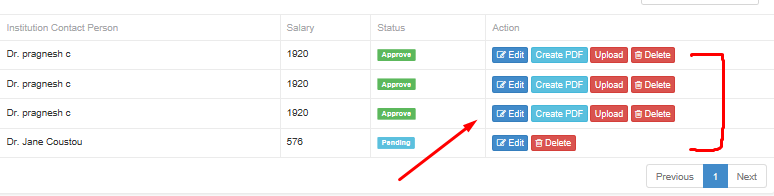
Here the employee applies for the job letter from his or her portal.
If Company Admin signature is in the system under Profile, once he/she approves the letter, it is immediately available for download on the employee portal.
If Company Admin's signature is not in the system under Profile, then the Copmany Admin can either:
1. Generate a PDF copy of the job letter, manually sign it and give it to the employee or,
2. Generate a PDF copy, sign and then upload it back into ViHRMS. This will then enabled the Hyperlink "Download Job Letter" on the employee's portal.
* The employee's salary and joining date are automatically pulled from the client's database
* The field for Extra Information allows Company Admin to include additional information in the Employment Letter