Mailbox- Inbox- Company Administration
This is the page where company administration acceses emails sent to them from within the company or publishes emails to registered workers within the company. To access this inbox, one clicks on the Mailbox tab directly under the Settings tab. Once the tab drops down the Inbox and Out box categories will become visible. Click on the Inbox category to access the Inbox as shown in the image below. Once the Inbox page opens click on the red "Compose" button to create and send an email.
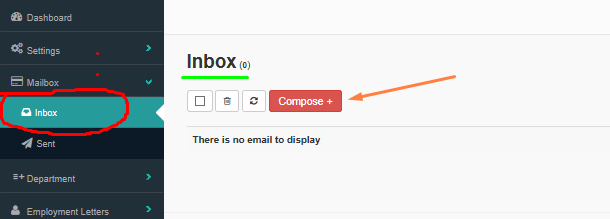
When the "Compose New Message" page opens, it will look like the following:
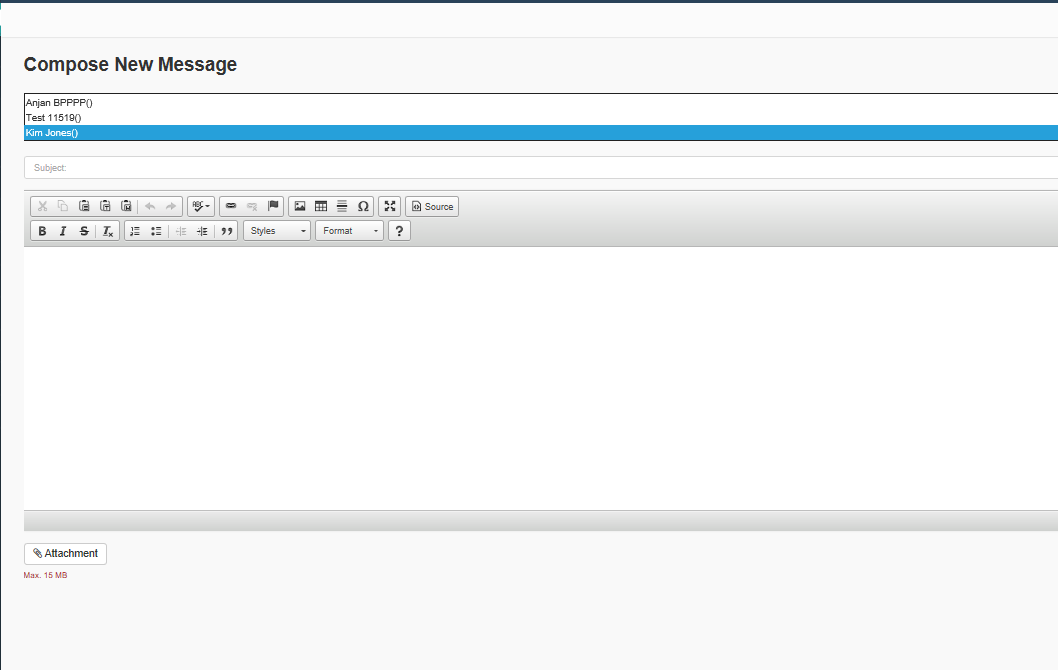
Displayed in the first info box, are the potential recipients of the message; they are highlighted in blue. To select more than one recipient click the "Ctrl" button on your keyboard, while clicking on the names that are to be sent the email. Proceed to fill the Subject line and message body of the email as desired. Attachments are added to the email by clicking on the white "Attachment" button on the lower left corner of the Compose New Message page as shown in the image above. There is a max allowed attachment size of 15 MB.
Modify the email as desired using the modification tools directly beneath the subject line on the page.
Once completed the email can be sent by clicking on the blue "Sent" button which in the lower right corner of the compose new message page. It will look as displayed in this image below:
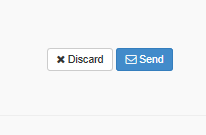
Click on the "Send" button to send the message to the chosen recipients. The email can also be discarded by clicking on the white "Discard" button next to the sent button in the lower right corner of this compose new message page.
If wishing to respond to an email, it will displayed in the section of the page that currently says, "There is no email to display." Once opening the relevant email, click on the "Reply" button in the message, which will be displayed on that page, and proceed to respond to the opened email.