Manage Shift
Important to the smooth running of the company work flow, the Manage Shift page is where employee work shifts are created. Add as many shift as are existant within your company. The manage shifts tab is located within the schedules tab. Click on the Schedules tab to get to the Manage Shifts tab, as seen here: 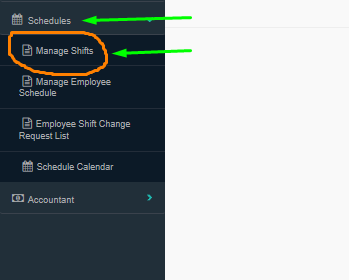
Once clicking on the Manage Shifts tab a new page will appear, to allow shifts to be added. To add shifts do the following:
I) Click on blue "Add Shift" button in the upper left area of the page as depicted in the third image on this instructions page. Once doing do, the page will open to the Manage Schedule Shift Details page imaged immediately below: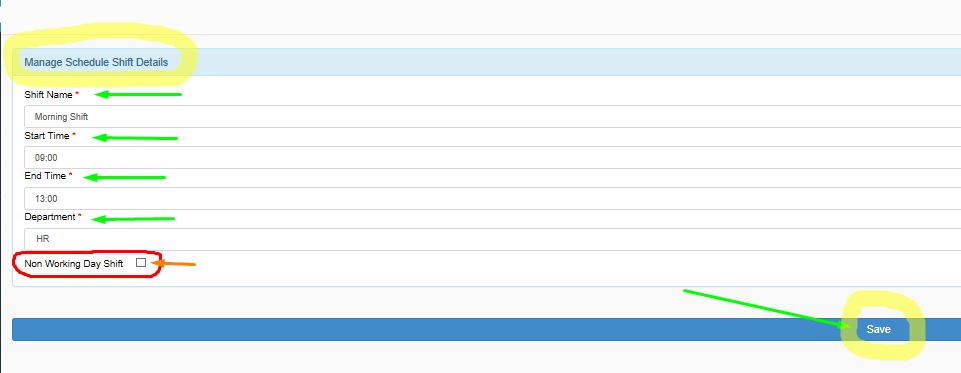
To create a shift, fill the details of the boxes, inputting the Shift name, time of day that the shift starts and ends, being the "Start Time and End Time" respectively, and then choose the Department that the shift is relevant to, such as the HR department, imaged above. An example of the shift name can be, 'Morning shift' or '9am shift', whatever the shift is officially referred to as within your company.
The start time and end time of the shift are displayed in a 24 hour clock, making 1:00 pm, 13:00 on the clock. Therefore if the shift begins after 12:00pm choose the time stamp that will reflect the time counting used within our company, if your company uses a 12-hour time clock and not a 24 hour time clock. If the shift is scheduled on a day outside of the regular working hours the 'Non-Working Day Shift' check box must be checked to direct the system to correctly calculate the overtime pay required for work completed in the shift. When all the required information is entered, click on the 'Save' button to create the shift.
The Shift will appear in a list as imaged below, showing all the details of the shift and buttons which allow the shift to be edited or deleted. This image displays how the page will be seen: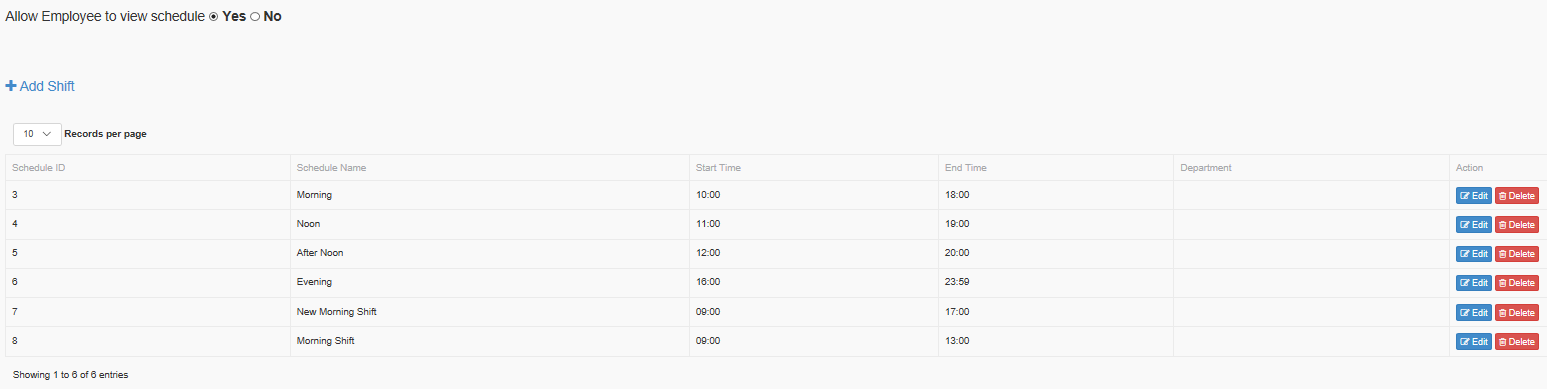
To edit the shift after is has been created and published, click on the blue "Edit" button on the right end of the page as imaged in the image directly above. Click on the red "Delete" button to delete the shift. If a shift is deleted it has to be re-created following the instructions in the first half of this page.
Search Knowledge Base Articles
Manage Shift
Did you find this article useful?
Related Articles
-
Dashboard
Employee Dash Board *** Would look better with a broader picture. how to access Scott Smith acc... -
Mailbox
Employee Mailbox The employee mailbox is the access point for incoming and outgoing mail for ... -
Leave Application
Leave Application One of the most used features of the system, this is where employees apply fo... -
Job Letter
Employee Job Letter On this panel, employees request employment or job letters. To submit a reque... -
Notice
Employee Notice While an employee cannot submit notice for viewing, or respond to it here, this...