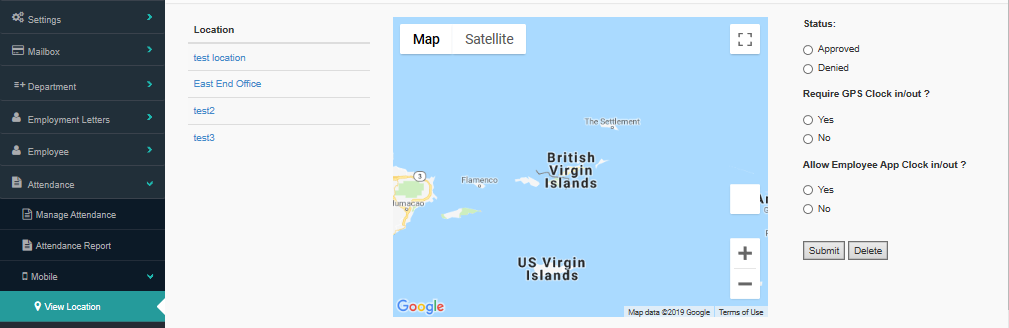
Once on the View Location page, the locations added on the 'Add Location' page will be displayed under the 'Location' table coloum to the upper left area of the page.
The location must be activated before it can used in your company as a site location. To activate the location, locate the 'Status' heading in the upper right corner of the page, and click on the 'approved' circular punch for it. Next click on the 'no' option for 'Require GPS clock in and out?'. Finally, If your company is using the Employee App click and is therefore allowing mobile employee clocking in and out, click on, 'Yes' under 'Allow Employees App Clock in/out?". Click on 'No' under the same question, to disable employee app Clock in and out.
Once all three choices are chosen, click on the white 'Submit' button to complete the installation of the chosen location.