Employee Profile
The employee profile page consist of the Change Password and Logout screens. To access the Change Password page, click on the blue Profile tab in the upper right hand corner of the portal. The tab can be accessed from any page in the portal as shown in the images directly below.

After clicking on the Profile tab, click on the Change Password tab to access the change password page. Enter your current password in the Old Password fill box and your new password in the New and Confirm password fill boxes, and click update. This action will change an employees password.
To complete the second action of this page, an employee will click on the Logout tab, which is directly under the Change Password tab. Clicking on Log-out will sign an employee of the portal and to sign back in they must re-enter the employee portal at webapp.vihrms.com.
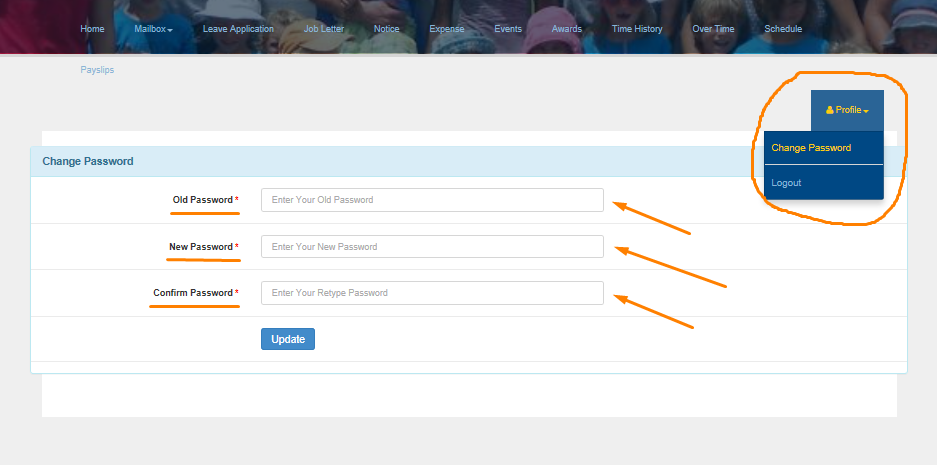
Clicking on Log-out will sign an employee of the portal an to sign back in they must re-enter the employee portal at webapp.vihrms.com, as pictured in the image below.
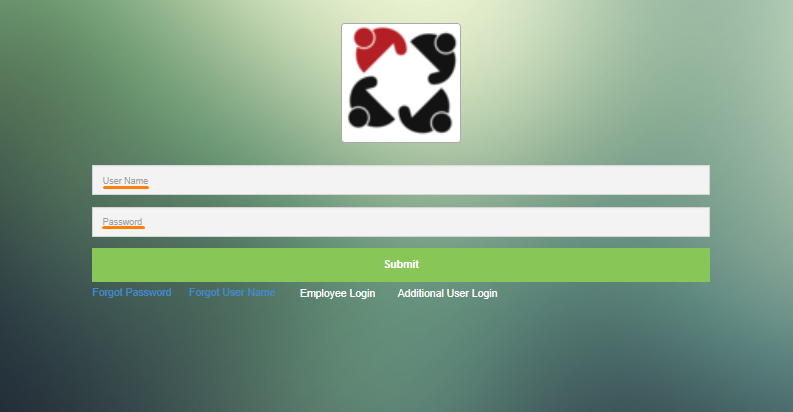
On this panel, one is able to change their password and log out after work as soon as you clock out.