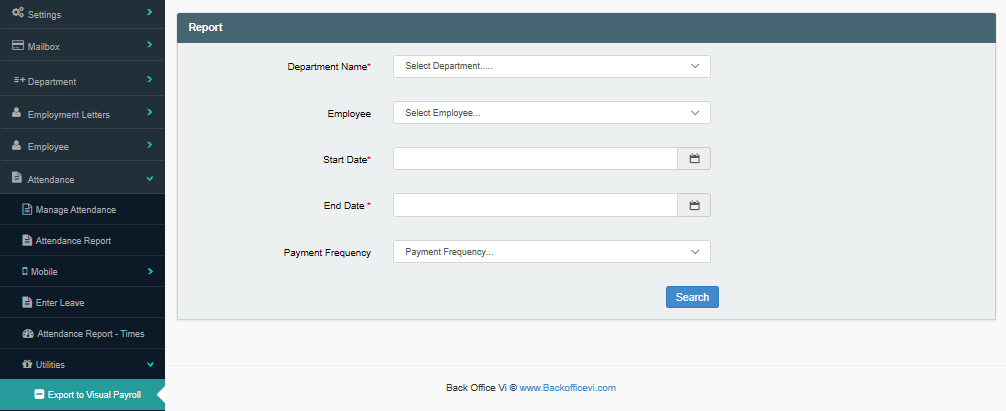
If your company uses ViHRMS for the attendance management features of Time Keeper, which would include the Photocapture Time Clock, or the Biometric time Clock, but use Visual Payroll for further completion of payroll, then the report needed for exportation to Visual Payroll is created here.
To generate the report, click on the Department Name field and select the department for which the report is to be generated. Next, select the start date and the end date by clicking on the fields for each and choosing the appropriate dates in the drop down calendars that will appear for each.
Selecting the Employee and Payment frequency is optional.
Once all of the mandatory, and/or, optional information has been added, click on the blue, 'Search' button to the bottom of the entry feilds to generate the information that is availble for the report. An example is shown Image 2 below, where the attendance data for Kim Jones has been generated and is viewable.

Image 2- Export to Visual Payroll, Kim Jones
To export the file to Excel, click on the blue, 'Export to Excel' icon in the upper blue corner of the 'Add on History' table and the options to Open, Save to Cancel the file generation will appear.
Click on Open to open the file in Excel to continue processing.