Social Security Report
The generation and submission of Social Security and other like Reports is extremely important to the good standing of your company within the territory. And therefore we encourage that it and the other similar reports be fully understood and submitted on time to the varying agencies.
To ensure that the correct information is displayed on the reports, it is neccassary to have all of the payment information for each employee fully up to date for the time stamp being generated.
To locate the Social Security page, Select the Reports Tab directly underneath the Generate Payslip tab on the left hand panel of choices, such as this:
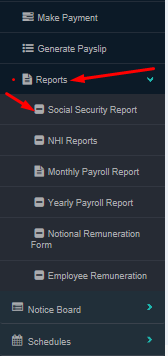
The Social Security Report is the monthly (and annual) report calculated and generated by the ViHRMS system for submission to the Social Security Department/Statuatory Body, of Government. The report states the quantity of fees to be paid by the submitting company, your company, per the month selected for viewing. The report must be printed out, appropriately signed and physically submitted at the Social Security Department on a monthly basis.

To generate the report, click on the empty 'Select Month' drop box that will appear when clicking on the Social Security Report tab. Select the appropriate month for which you would like to generate a Social Security Report and click on the blue "Go" button.
A prepared table will appear showing all the required information, the contribution or fee to be paid to the department per employee and then totally. If all of the "make payments" for employees are up to date and processed/made/done/ within the system, then the information generated here will be accurate and the page can be printed for submission to the Social Security Department. If all of your 'make payments' have not been done, the information displayed here will not be accurate and submission of the incomplete data will be rejected by the Social Security department.
To generate the printable form of the report it is necessary to generate a pdf version of it. To do so, go to the top right hand corner of the table that will be generated. The table will be simply be titled, "Social Security." The blue button will be within the heading
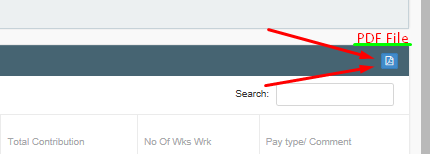
In this sheet, the company admin is able to select a specific month that he would like to view Social Security Reports.
This is a monthly based report. As soon as he chooses a month, the below window appears.
The screen above displays the following details:
1. Employee ID indicates the social security number.
2. Employee Name indicates the persons name.
3. Sex indicates the gender of the employee.
4. Earning and contribution indicates the week base earning.
5. Pay display indicates the percentage value of weekly earning.
6. Total Contribution indicates the total pay value.