Accounting- Accounts Type
Similar to the accounts section, the Accounts Type section allows for creation of account varieties used within your company. These three account type varieties can vary between a Trading account, a Profit and loss account, or a balance sheet account. There is no minimun on the number of accounts that can be added, but all accounts must fall within one of the three mentioned account type varieties categories of either a Trading account, a profit and loss account or a balance sheet account.
Bank accounts used within the company are also established here. Failure to establish a needed bank account as such, here, will result in the failure of processing employee payslips. The Accounts Group type must also be selected to 'Profit and Loss' tp enable direct deposit payment of employees.
To begin the process of adding an account, click on the blue, '+Add Account Type' button in the upper right corner of the Manage account type page. This is visible as seen in the upper left area of Image 1 below. 
Image 1
Once clicking on the '+Add Account Type' button, the 'Add Accounts Type' page, will appear, as displayed in Image 2 below. To complete, enter the name of account being created in the 'Accounts Type Name' section, then, next, choose whether the account is a Debit or Credit account by clicking on the appropriate choice in the Account Credit/Debit slot. To categorize the account as a debit or a credit type account, click on the downward arrow on the left side of the Account Credit/Debit slot and both the debit and credit choices will appear. Choose the appropriate charge type and it will appear in the slot. This is seen in the Account Credit/Debit line of Image 2 below.
Thirdly, click on the Accounts Group Type slot for the Account Group Type options to appear. Choose between the Trading Account, Profit and Loss and Balance Sheet account type. 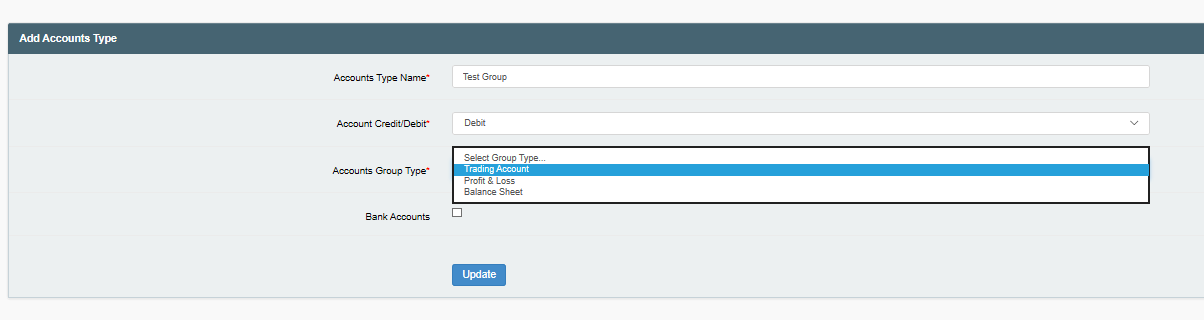
Image 2
Bank Account, Accounts:
It is indicated, here, whether an account being entered is a Bank Account, by clicking on the checkbox that is adjacent to the Bank Accounts phrase, immediately above the 'Update' button. Checking the Bank Accounts box is neccassary if the account is a company bank account. The bank account may be one that is used for multiple purposes: deposits, withdrawals, and/or paying of employees. If employees are paid by direct deposit, checking the 'bank account' checkbox, here, when establishing or reviewing the account record, is neccassary for the payment to be processed in ViHRMS. Once all required and/or optional information is inputted, click on the blue, 'Update' button to add the account (just created). The page will then revert to the Manage Accounts Type page, from where further accounts can be created using the same process described above. At this point, the page will revert to the 'Manage Account Types page.
It is possible to both edit and/or delete an account entry.
To edit an Account entry, locate the account on the Manage Account Types page table, and go across to the blue 'Edit' button in the same line of the table as the account to be edited. Click on the Edit button and the Add Accounts Type page, for the account being edited, will appear. To edit the account information, follow the same procedure as is used for creating an account, by removing and imputing the new information in the relevant information spots. When the intended information has been modified, it is essential to now click the blue, 'Update' button to have the changes applied to the account information. After clicking update the edited account will appear again, with the changes, on the Manage Account Types page table. To edit the same or another account, repeat the steps described immediately above to edit an Account entry. An account can be edited as many times as needed.
However, a deleted account cannot be recovered. To delete an account, locate the account to be deleted in the table on the Manage Account page Table. Go directly across within the same line of the table to the red 'Delete' button that will be adjacent to the Edit button. Click on the delete button, and the following message will appear:
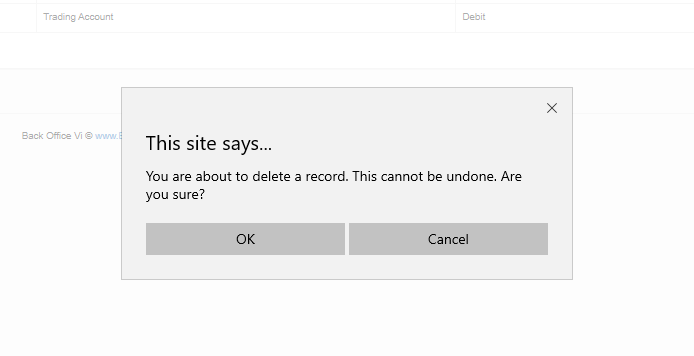
If you are certain that you would like to delete the account record, then click on 'OK' to proceed to delete the record. If you would like instead to keep the record instead of delete it, then click on 'Cancel' to cancel the deletion of the account and maintain it within the system.
To delete, edit, or add more account types, follow the procedures outlined on this page until all processes have been made
Search Knowledge Base Articles
Accounting- Accounts Type
Did you find this article useful?
Related Articles
-
General Settings
In this category, needed, or key, information about your company is filled in. One is required to fi... -
Set Payment Date
The "Set Payment Date" feature is one of the most important setup requirements in ViHRMS and is av... -
Set Working Days
The Set Working Days feature of ViHRMS is operative to premium product purchasers, only. The Working... -
Holiday List
The Holiday List category of set-up pertains to establishing the public holidays observed within you... -
Leave Categories
The Leave category is the area within set-up where the employment leaves within the company are set-...