The "Set Payment Date" feature is one of the most important setup requirements in ViHRMS and is available only to Premium product purchasers. Companies using the Time Keeper or HR Manager products, do not have access to this feature. Because setting the Payment Date information is necessary for the accurate preparation of payments, within your company account, it is necessary to take the needed time to ensure that this section is completed correctly. Processing payroll cannot be attempted without the completion of this section.
Locate the "Set Payment Date" page by first locating the Settings Tab, in the left hand column of tabs, of any page, as displayed in Image 1. Once locating the Settings Tab, click on it to open its sub-categories, of which the Set Payment Date page is one. The Set Payment Date is located three tabs down within the Settings sub-categories. Move your cursor to the third drop down tab of Settings and click on 'Set Payment Date', as displayed in Image 1, to open the "Set Payment Date" page.
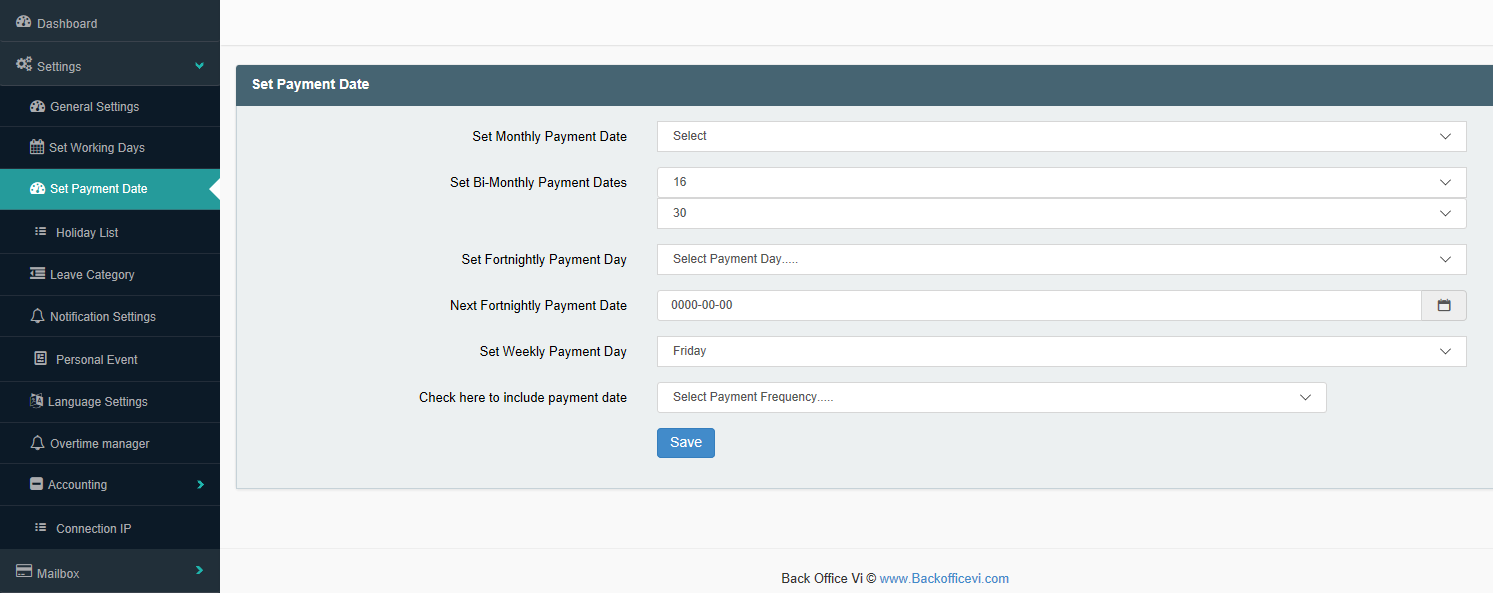
Image 1
To complete this page, read the following and fill the appropriate drop boxes with the needed information. Depending on the variety of payment methods used in your company, one or more of the following pay cycle types may be applicable.
* Set Monthly Payment Date-
This payment method may apply if your company pays employees once per month. The Monthly Payment Date is the day, of every month, on which your company normally processes the monthly payroll. For example, your company may process payroll on the 30th of each month, ir-regardless of the length of the month. If this is true for your company, click on the drop down arrow to the left of the "Set Monthly Payment Date" drop box, and select the day of the month on which your company completes payroll; This payment cycle option is filled if your company pays once per month. Leave this dropbox blank if your company uses a different pay cycle.
* Set Bi-Monthly Payment Dates -
This payment method may apply if your company pays employees twice per month. The Bi-Monthly Payment Dates consist of two specific dates per month on which employees are paid. Those specific dates are the days to be entered as the Bi-monthly payroll dates. For example, your company may pay on the 15th and the 28th of each month, irregardless of which month of the year it is. If your company does payroll in this way, fill in the two appropriate days of the month that your company processes. Click on the upper drop down box of the 'Set Bi-Monthly Payment Date' slot to fill the first and earlier date, for example, the 15th of the month. Click on the lower drop down box of the same sub-section to fill the second and later pay date of the month, if that is the 28th, of each month, for example. When complete the Monthly Payment dates will be set. Leave this option blank if another payment cycle applies to your company.
* Set Fortnightly Payment Date -
This payment option is based on the bi-weekly day of the week that your company may complete payroll. For instance, your company, by policy, may complete payroll every other Tuesday, for the length of the financial year, and therefore standard payment dates cannot be set as is done in the Monthly Payment Date and Bi-Monthly Payment Dates, options. There are 26 cycles of Fortnightly Payment dates in a years' period. Payments that are done Fortnightly, as for example on every other Tuesday, will show up on the payment summary with the date appropriate to the date of the year that the payment is being made. As March 5th, 2019 is a Tuesday, if it were a fortnightly payment date, it is the date that would show up on the payslip for that pay cycle. The next cycle of payments would be dated March 19th, 2019 because with the Fortnightly payment option, payment dates are not fixed, and will fluctuate according to the day of the year that that Tuesdays' pay cycle lands on. If your company pays in this way, it is then necessary to select the day of the week that payment is made, in the "Set Fortnightly Payment Date" drop box. If the day that your company does this is Tuesday, for example, then select that day. After doing so, move to the next information slot below the Set Fortnightly Payment Date, being the 'Next Fortnightly Payment Date' information slot and select the next date on which your company will make payments. This option will be anywhere between 1-13 days out from the day that you are establishing this date cycle. To select the Next Fortnightly Payment Date, click on the blank information box adjacent to the said phrase and choose the correct year, month and day, from the drop down calendar that will appear. If your company uses no payment cycle described to this point, continue reading. calender slot, and the cycle will be established.
* Set Weekly Payment date-
The weekly payment cycle option applies to companies which pay on a specific day each week, or, which pay on a fixed weekly cycle that rotates around a specific day for issuing payments. For example, a company may have a weekly payment cycles that concludes on and therefore rotates around Tuesdays'. To select the weekly payment date, click on the drop box, adjacent to the Set weekly Payment Day, and select a day including either, or between Monday and Friday. Choosing Sunday or Saturday is not an option. After choosing the correct day, either including or between Monday and Friday, the weekly payment date of your company would be fixed.
To complete this page of set-up this final section of the page may be neccassary to complete.
* Check here to Include Payment Date -
It is important to note that ViHRMS does not include the Payment date in salary calculations, and cuts off payment calculations the day before the next scheduled payment date. Therefore, if payments are scheduled to be made, for example, on March 19th, 2019, as in the example above, VIHRMS will end the calculations for the March 19th, 2019 pay slip on March 18th, 2019 (at 12:00am). If your company needs the payment date to be included in the salary calculation for that pay period, click on the drop down box adjacent to the Click here to Include Payment Date phrase, and choose the payment cycle type in the drop down options, that your company uses. For example, select the 'Weekly' option if your company uses the Weekly payment cycle option. If your company uses more than one payment cycle option, such as a Weekly option and a Fortnightly cycle, than choose the 'All' option of the choices in the drop down box, here. Choosing the option to include the payment date in your pay cycle, will bring forward your payment schedule by a day for the pay period in question.
When complete it is neccassary to click on the blue 'Save' button on the button of the page to save the information that you have just entered. It is also possible to click on save before completing set-up of the full page. To do so, click on 'Save' at the point in the page Set-up that you would like to save the information just entered. Once clicking save, all information as entered, is saved. If at any point in the use of the VIHRMS program, changes to payment cycle information is needed, return to this page, and follow the above procedures to make the needed modifications and then click save again.