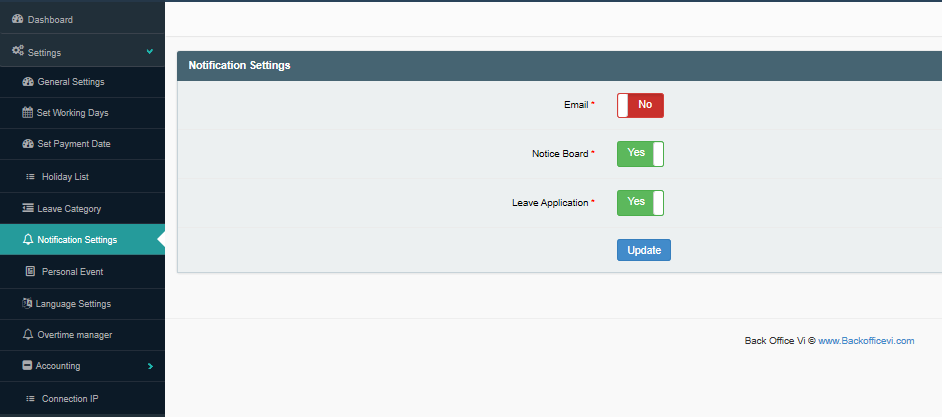
Image 1
This section allows for the enabling and disabling of Email, Notice Board and Leave Application updates, communicated to the Company Admin account. Setting the preference for either of the three items as "No" will disable the account manager, from receiving notifications when any new email, notice or leave application is sent or submitted to the account. To discover if either three have been updated, if disabled, the user will have to go the appropri ate page of the account to view the updates of each. That would entail going to the Inbox or Sent Box of the Mailbox Tab to view updated emails, the Manage Notice Page of the Notice Board tab, and the Attendance Tab to view updated leave applications.
To change the setting of any of the three items, click on the sliding "No" or "Yes" buttons that are adjacent to all of the phrases, respectively. When any of the Yes/No buttons are displaying the opposite of the choice which you wish to set for that item, click on it to change the button to the opposite option. For Instance, if the Email Yes/No button is displayed as No, but your preference is for it to be saved as 'Yes', then click on the button as No, and it will change to Yes. Conversely, if it is preferred for the email notifications to be set to No, click on the button, displayed as Yes, and the option will change to No. Repeat this process for the Notice Board and Leave Application Settings, of choosing a Yes or No option for their settings, and then click on the blue "Update" button, to the button of the section, to save the preferences chosen for the three. On clicking update, the page will refresh showing the changes that were made, saved. Click off of the notification settings page to leave the page.
DASHBOARD:
Email, Notice board, and leave application notification, can be accessed from the dash board and are displayed as three icons in the upper right corner of the dashboard. If the notification settings have been set to yes for any or all three of the above, then their updates will be displayed in the green, yellow, and red coloured boxes, adjacent to thier icons in the upper right corner of the dash board. The green mini-box is for the Email updates, the Yellow mini-box is for notice board updates and the red mini-box is for Leave Application updates; New notifications will be displayed in the top right hand corner of the dashboard as shown in the yellow circle in the upper right corner, around the icons, in Image 2.

Image 2