This shows a list of all the employees in the company, added in the Add Employee tab.
Print QR Code: Each employee is assigned a unique QR Code. In ViHRMS, it is used in conjunction with the Supervisor App found in the Google Play Store. The company admin scans the employee's QR code to clock them in and out.
Here, company admin can manage the employee details of a worker, which were added in the Add Employee section of set-up. The employee can also be deleted from the ViHRMS system, here. To see a summary of the employee details click on the blue "View" button under the "View" section of the table. A QR code is automatically assigned to employees when they are added to the system., they are used in the Supervisor App for clocking in and out. To view and print the QR code, click on the blue "Print QR" button under the View section of the table. As shown here by the red arrows:
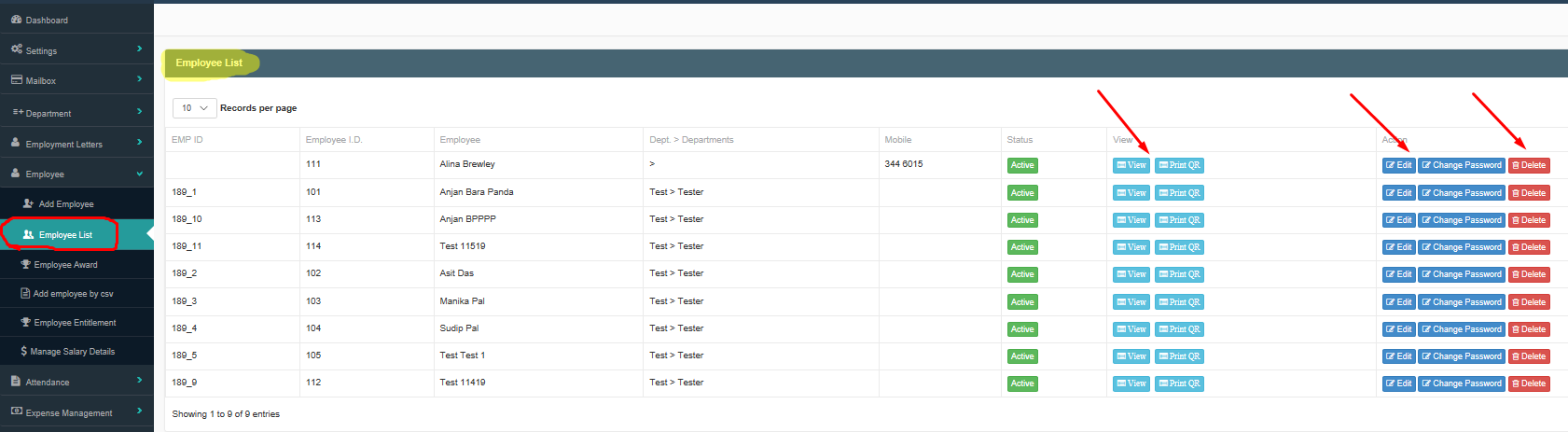
Furthermore, to edit employee details and change their employee portal password, click on the respective buttons under the "Action" section of the table. Click the "Edit" button to modify employee details, and click on the "Change password" button to change an employees password and click on delete to delete that employee entry and details from the system. If an employee is deleted, re-enter their employee details under the "Add Employee" Tab to re-enter them into the syus
Employees are able to access their employee account using the employee ID, EMP_ID, from the employee dashboard.
Here, company admin can manage the employee details of a worker, which were added in the Add Employee section of set-up. The employee can also be deleted from the ViHRMS system, here. To see a summary of the employee details click on the blue "View" button under the "View" section of the table. A QR code is automatically assigned to employees when they are added to the system., they are used in the Supervisor App for clocking in and out. To view and print the QR code, click on the blue "Print QR" button under the View section of the table. As shown here by the red arrows:
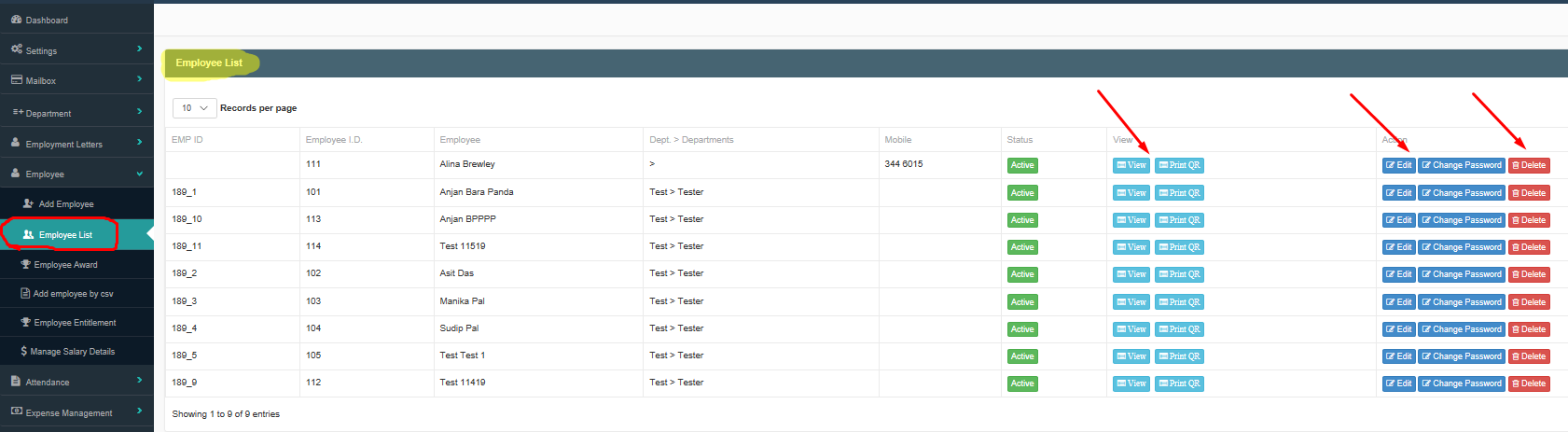
Furthermore, to edit employee details and change their employee portal password, click on the respective buttons under the "Action" section of the table. Click the "Edit" button to modify employee details, and click on the "Change password" button to change an employees password and click on delete to delete that employee entry and details from the system. If an employee is deleted, re-enter their employee details under the "Add Employee" Tab to re-enter them into the syus
Employees are able to access their employee account using the employee ID, EMP_ID, from the employee dashboard.